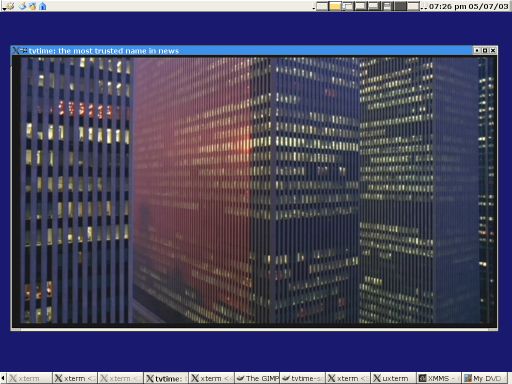Articles on using tvtime
- Configuring tvtime for displaying XMLTV listings
- Configuring lirc for tvtime
General tvtime usage
- Setting up tvtime
- Deinterlacing modes explained
- Using widescreen 16:9 mode
- Key bindings
- Setting up your channel list in tvtime
- The tvtime.xml config file
- Controlling tvtime via the tvtime-command
Almost all features of tvtime can be configured through the
menu system. Click the right mouse button, or hit tab when
you run tvtime to bring up the menu. As well, many features
can be configured using the command-line tool
tvtime-configure. Run 'tvtime-configure --help' to
get a list of command line arguments. Make sure tvtime is not
running while you use tvtime-configure. An example of
using this tool to configure tvtime is given below:
tvtime-configure --norm=pal --frequencies=europe
This will save to your config file the norm PAL and frequency table
Europe as your defaults. See docs/default.tvtime.xml for
a default configuration file and the default runtime keybindings.
tvtime includes different deinterlacing modes for different types of
content as well as different output refresh rates or CPU constraints.
Below we have separated out our modes based on their content, and
provide a description of each.
Modes for video content
Most of the deinterlacing methods in tvtime are intended for use on
video content. All of the following are considered video content:
- News shows and information channels.
- Most live-action television dramas.
- Sports broadcasts.
- Most video gaming consoles.
We provide three classes of video deinterlacers: Television,
Blur and Motion adaptive.
Television mode, full and half resolution
In television mode, tvtime expands each field to full resolution,
without ever blurring in time or copying in time. this effectively
simulates a television. Use this mode when you want TV-quality with low
CPU, and you have configured your monitor to run at the refresh rate of
the video signal (59.94 Hz or 50 Hz). There are two television
deinterlacers:
- Full Resolution: High quality for fullscreen use.
- Half Resolution: Poor quality for watching
TV in a small window.
Blur mode, temporal and vertical
In blur mode, tvtime avoids flicker by blurring together consecutive
frames of input. Use this if you want to run your monitor at an
arbitrary refresh rate, and have tvtime not use much CPU. There are two
blur modes available:
- Vertical: Blur vertically more than temporally,
better for high motion content like sports.
- Temporal: Evenly blur in time, low CPU mode for
less flicker, but visible trails on fast motion.
Motion adaptive modes, search, advanced and simple detection
The motion adaptive modes in tvtime try to detect motion in the input
frames, reconstructing detail where possible. You want to run your
monitor at an arbitrary refresh rate, and don't mind using a lot of
CPU. There are three modes available in tvtime:
- Simple and Advanced detection: Linear interpolation where motion is
detected, copy where no motion. Simple and advanced versions are
provided to give small or moderate CPU requirements with high quality
output. These are the greedy low motion and high motion deinterlacers
from DScaler.
- Motion search: Follow motion vectors for more accurate
interpolation. High quality with high CPU requirements. This is
the TomsMoComp deinterlacer from DScaler.
Modes built for film content
We are still working on better support for film detection
modes in tvtime, but we already support some useful
features. Film content is what we would call anything that
either originated from film or has been converted to video from
an originally progressive format.
- Films broadcast on TV or from a DVD player.
- Cartoons and most anime.
- Some higher budget television dramas
- Older video gaming consoles.
Progressive (top or bottom field first)
In progressive mode, tvtime constructs frames from pairs of fields.
Use this mode if you are using a video game from a console system which
sends a progressive signal, or are watching a film broadcast or
DVD in a PAL area. There are two modes available:
- Top Field First and Bottom Field first. You
must experiment with your content and see how
it is being sent, and select the appropriate
mode in tvtime to match it.
Progressive Detection
While not currently available in tvtime, this option would allow
us to detect progressive content, and whether it is top or bottom field
first, rather than manually setting this option. This would be
able to autodetect content that would be helped by using the
above progressive modes.
NTSC Film Mode
tvtime can detect a 2-3 pulldown sequence in the video stream and
use this information to intelligently reconstruct frames.
Enable this when watching an NTSC broadcast of a cartoon, film, or
television program shot on film. The feature can be found in the
in the input filters menu in tvtime.
The following is a table of the available deinterlacing modes and their
names in the config file.
| Short name
| Long name
|
|---|
| TelevisionFull | Television: Full Resolution
| | TelevisionHalf | Television: Half Resolution
| | BlurVertical | Blur: Vertical
| | BlurTemporal | Blur: Temporal
| | AdaptiveSearch | Motion Adaptive: Motion Search
| | AdaptiveAdvanced | Motion Adaptive: Advanced Detection
| | AdaptiveSimple | Motion Adaptive: Simple Detection
| | ProgressiveTFF | Progressive: Top Field First
| | ProgressiveBFF | Progressive: Bottom Field First
|
In 16:9 mode we treat the incoming signal as if it were 16:9 aspect
ratio. If you're using a hardware DVD player, you should tell it that
you have a 16:9 TV to get higher quality from your DVDs.

The above screenshot shows the setup menu on the Toshiba SD-412V
DVD player. Below is a screenshot of a scene from
Koyaanisqatsi
in 16:9 mode, giving the full vertical quality of the anamorphic
DVD content.
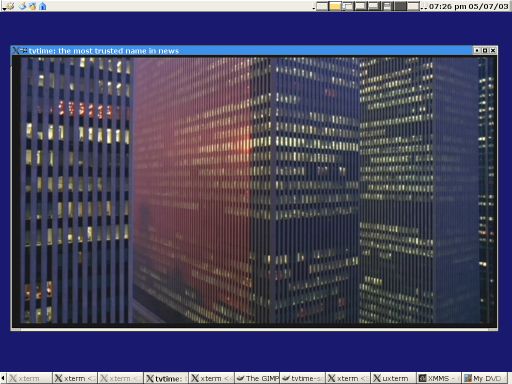
Below is a table of the default key bindings in tvtime. Listed
in the right hand column is the name of the setting in the
tvtime.xml configuration file. See default.tvtime.xml file on the web or
included with the tvtime distribution.
| Key
| Description
|
|---|
|
| General use
|
|---|
| Escape or q | Quit
| | F1 or Tab | Show menu
| | up/down | Change channels
| | 0-9 and Enter | Change channels
| | Backspace | Jump to previous channel
| | i | Change input
| | m | Mute
| | +/- | Volume control
| | f | Fullscreen
| | s | Take a screenshot
| | d | Display debug statistics
| |
| Advanced
|
|---|
| left/right | Channel finetuning
| | < / > | Overscan setting
| | e | Toggle audio mode (stereo/mono/SAP)
| | a | Change output aspect ratio
| | r | Renumber current channel
| | v | Toggle always-on-top with supporting window managers
| | p | Toggle pulldown detection (NTSC only)
| | t | Change deinterlacer
| | = | Change attempted output framerate
| | F5/F6/F7 | Picture settings
| | c | Toggle closed caption decoding (NTSC only)
| | ins | Change matte mode
|
tvtime supports a channel scanner, channel renumbering, channel names,
and a list of active channels for browsing. All of these features are
available within the OSD menu system itself. Here we present some of
the details for users that wish to configure their stations
directly.
European users of cable providers that do not use standard frequencies
can use our channel scanner: tvtime-scanner. This outputs to the
'Custom' frequency table, selectable in the OSD menu.
stationlist.xml
The station listing is read in from the ~/.tvtime/stationlist.xml.
Channel settings are saved specific to norm and frequency table.
Entries in a list are in the following form:
<station name="CNN" active="1" position="18"
band="US Cable" channel="18"/>
<station name="DSF" active="1" position="12"
band="VHF E2-E12" channel="E12"/>
The possible bands and frequencies available in tvtime are:
| Band name
| Stations provided
|
|---|
| US Cable | 1 - 125
| | US Two-Way | T7, T8, T9, T10, T11, T12 T13, T14
| | US Broadcast | 2 - 83
| | China Broadcast | 1 - 68, A1 - A7, B1 - B31, C1 - C5
| | Japan Broadcast | 1 - 62
| | Japan Cable | 13 - 63
| | VHF E2-E12 | E1 - E12
| | VHF S1-S41 | S1 - S41
| | VHF Misc | X, Y, Z, Z+1, Z+2
| | VHF France | K01 - K10, KB - KQ, H01 - H19
| | VHF Russia | R1 - R12, SR1 - SR19
| | VHF Australia | AS1 - AS12, AS5A, AS9A
| | VHF Italy | A - H, H1, H2
| | VHF Ireland | I1 - I9
| | UHF | U21 - U69
| | UHF Australia | AU28 - AU69
| | Australia Optus | 01 - 058
|
Custom frequencies can be included manually as follows:
<station name="2" active="1" position="0"
band="Custom" channel="55.69MHz"/>
Non-English characters in channel names
Since 0.9.8.2 it is possible to use non-English characters in channel
names. To do this, you first need to specify a character set for the XML
document. This is done by changing <?xml version="1.0"?>
to for example <?xml version="1.0" encoding="ISO-8859-1"?>,
depending on what encoding you want. If no encoding is specified, UTF-8
is assumed.
Note 1: If you want to display an & sign, you have
to type & since the file is XML.
Note 2: This non-English text support is not completely done yet.
First of all, it probably only work properly on left-to-right languages
which don't use any funky unicode features like combining characters.
Also, the glyphs have to be in FreeSansBold.ttf. This rules out asian
languages.
tvtime's config file is written as an XML document.
A default tvtime.xml file is installed
to /etc/tvtime/tvtime.xml and documents each of the parameters. As well, there is
a man page installed (man tvtime.xml) which also gives help for each of
the parameters. An alternate config file may be specified on the command
line using the --configfile option. Additional config files are loaded
after reading defaults from /etc/tvtime/tvtime.xml and
$HOME/.tvtime/tvtime.xml.
Modern PCs now have many custom input devices, such as remotes, multimedia
keys, and voice recognition microphones. tvtime helps support alternate
inputs through an application called tvtime-command. This application
can send commands to control changing channels, adjusting volume, or navigating
the menu without having to switch focus to tvtime. This allows for many
extended features.
To send commands to tvtime, simply execute the tvtime-command
program, along with any number of commands as its arguments. The
following is a list of commands known to tvtime:
| AUTO_ADJUST_PICT
|
|---|
Restores the picture settings (brightness, contrast, hue, colour) to
their default values.
|
| AUTO_ADJUST_WINDOW
|
|---|
Automatically resize the window to match the content inside it. This
is for when you resize tvtime into, say, a long rectangle, and want it
to jump back to being a perfect 4:3 box around the content.
The AUTO_ADJUST_WINDOW command was added in tvtime 0.9.8.3.
|
| BRIGHTNESS_DOWN
|
|---|
Lowers the brightness setting on the input.
|
| BRIGHTNESS_UP
|
|---|
Increases the brightness setting on the input.
|
| CHANNEL_[0-9]
|
|---|
Simulates a keypad number press.
|
| CHANNEL_ACTIVATE_ALL
|
|---|
Re-activates all channels in the list. Use this to re-initialize the
channel list before running the scanner if you believe some channels are
missing, or if new channels have become available.
|
| CHANNEL_DEC / CHANNEL_DOWN
|
|---|
Move one channel down in the channel list.
The CHANNEL_DEC command was added in tvtime 0.9.8.1.
|
| CHANNEL_INC / CHANNEL_UP
|
|---|
Move one channel up in the channel list.
The CHANNEL_INC command was added in tvtime 0.9.8.1.
|
| CHANNEL_JUMP / CHANNEL_PREV
|
|---|
Changes to the last channel you were at. Useful for jumping back and
forth between two programs on distant channels.
The CHANNEL_JUMP command was added in tvtime 0.9.11.
|
| CHANNEL_RENUMBER
|
|---|
Renumbers the current channel. This will swap the current channel with
the number you type in. Use this to configure your station list to suit
preference or locality.
|
| CHANNEL_SAVE_TUNING
|
|---|
Saves the current fine tuning settings as a custom channel in the
station list.
|
| CHANNEL_SCAN
|
|---|
Walks from the current position through the channel list, disabling any
channels for which no signal is detected. This command is only
available if signal checking is enabled.
|
| CHANNEL_SKIP
|
|---|
Toggles the current channel as being active or disabled in the station
list. You can use this to manually scan your channels and enable those
with signal or disable duplicate stations.
|
| COLOUR_DOWN / COLOR_DOWN
|
|---|
Decreases the input colour picture setting. This will make the image
less colourful until it is black-and-white.
|
| COLOUR_UP / COLOR_UP
|
|---|
Increases the input colour picture setting. This will give the image
more colour.
|
| CONTRAST_DOWN
|
|---|
Decreases the contrast setting of the input.
|
| CONTRAST_UP
|
|---|
Increases the contrast setting of the input.
|
| DISPLAY_INFO
|
|---|
This will re-display the OSD for the current channel, showing the
channel information, current deinterlacer and framerate, the time, and
input settings.
|
| DISPLAY_MESSAGE
|
|---|
This will display a message along the bottom of the OSD. Useful for
cron jobs or other scripts to send notifications to a user running
tvtime.
The DISPLAY_MESSAGE command was added in tvtime 0.9.9.
|
| DOWN
|
|---|
This command provides the dual functionality of channel down or menu arrow
down, depending on whether the menu is currently active. This command is
to be used together with the LEFT, RIGHT and UP commands.
The DOWN command was added in tvtime 0.9.11.
|
| ENTER
|
|---|
Sends a virtual enter command. Use this when changing the channel:
tvtime-command channel_1 channel_5 enter
will change to channel 15.
|
| FINETUNE_DOWN
|
|---|
Decreases the fine tuning setting for the current channel.
|
| FINETUNE_UP
|
|---|
Increases the fine tuning for the current channel.
|
| HUE_DOWN
|
|---|
Decreases the hue setting of the input.
|
| HUE_UP
|
|---|
Increases the hue setting of the input.
|
| KEY_EVENT
|
|---|
Sends a fake keystroke event to tvtime. This is useful for
doing complex operations via a remote control, as you can
indirect events to tvtime's internal key binding system.
The KEY_EVENT command was added in tvtime 0.9.9.
|
| LEFT
|
|---|
This command provides the dual functionality of mixer volume down or
menu back command, depending on whether the menu is currently active.
This command is to be used together with the RIGHT, UP
and DOWN commands.
The LEFT command was added in tvtime 0.9.11.
|
| MENU_DOWN
|
|---|
In menu mode, this command moves the cursor down one entry in the menu.
The MENU_DOWN command was added in tvtime 0.9.9.
|
| MENU_ENTER
|
|---|
In menu mode, this command selects the current entry or moves forward
one level in the menu.
The MENU_ENTER command was added in tvtime 0.9.9.
|
| MENU_EXIT
|
|---|
In menu mode, this command shuts off the menu.
The MENU_EXIT command was added in tvtime 0.9.9.
|
| MENU_LEFT
|
|---|
In menu mode, this command moves back one level in the menu.
The MENU_LEFT command was added in tvtime 0.9.9.
|
| MENU_RIGHT
|
|---|
In menu mode, this command selects the current entry or moves forward
one level in the menu.
The MENU_RIGHT command was added in tvtime 0.9.9.
|
| MENU_UP
|
|---|
In menu mode, this command moves the cursor up one entry in the menu.
The MENU_UP command was added in tvtime 0.9.9.
|
| MIXER_DOWN
|
|---|
Decreases the volume setting for the Line In device from
/dev/mixer.
An optional parameter specifies the percentage to decrease by.
|
| MIXER_TOGGLE_MUTE
|
|---|
Toggles the mute status with the mixer, and not with the capture card
like TOGGLE_MUTE does.
The MIXER_TOGGLE_MUTE command was added in tvtime 0.9.8.3.
|
| MIXER_UP
|
|---|
Increases the volume setting for the Line In device from
/dev/mixer.
An optional parameter specifies the percentage to increase by.
|
| NOOP
|
|---|
The command to do nothing. Useful for when you want to blank out one of
the default key bindings in tvtime.
The NOOP command was added in tvtime 0.9.11.
|
| OVERSCAN_DOWN
|
|---|
Decreases the overscan compensation amount. This will show more of the
captured input.
|
| OVERSCAN_UP
|
|---|
Increases the overscan compensation amount. This will show less of the
captured input.
|
| PICTURE
|
|---|
Selects which picture setting (brightness/contrast/colour/hue) to change
using the
PICTURE_UP
and
PICTURE_DOWN
commands.
The PICTURE command was added in tvtime 0.9.9.
|
| PICTURE_UP
|
|---|
Increases the current picture setting value (brightness/contrast/colour/hue).
The PICTURE_UP command was added in tvtime 0.9.9.
|
| PICTURE_DOWN
|
|---|
Decreases the current picture setting value (brightness/contrast/colour/hue).
The PICTURE_DOWN command was added in tvtime 0.9.9.
|
| RESTART
|
|---|
Asks tvtime to restart itself. This is used in the menu when we have changed
a value that we can't yet change at runtime.
The RESTART command was added in tvtime 0.9.9.
|
| RIGHT
|
|---|
This command provides the dual functionality of mixer volume up or
menu enter command, depending on whether the menu is currently active.
This command is to be used together with the LEFT, UP
and DOWN commands.
The RIGHT command was added in tvtime 0.9.11.
|
| RUN_COMMAND
|
|---|
Instructs tvtime to spawn a command. This can be used to start a program using
a key in tvtime or lirc, such as to spawn mythepg or alevt. Using
tvtime-command run_command "xterm" will have tvtime call system( "xterm &" ).
The RUN_COMMAND command was added in tvtime 0.9.10.
|
| SAVE_PICTURE_GLOBAL
|
|---|
Saves the current picture settings as the global defaults.
The SAVE_PICTURE_GLOBAL command was added in tvtime 0.9.9.
|
| SAVE_PICTURE_CHANNEL
|
|---|
Saves the current picture settings as the defaults for the current channel
on the tuner.
The SAVE_PICTURE_CHANNEL command was added in tvtime 0.9.9.
|
| SCREENSHOT
|
|---|
Asks
tvtime
to take a screenshot. Screenshots are saved to the directory listed as
the screenshot directory in the
tvtime.xml
configuration file. The default is the
running user's home directory.
|
| SET_AUDIO_MODE
|
|---|
This command takes a parameter and sets the current audio mode. Valid
options are "mono", "stereo", "sap", "lang1" or "lang2".
The SET_AUDIO_MODE command was added in tvtime 0.9.9.
|
| SET_DEINTERLACER
|
|---|
This command takes a parameter and sets the current deinterlacer. Valid
options are the short name of any of the deinterlacers available in tvtime.
The SET_DEINTERLACER command was added in tvtime 0.9.9.
|
| SET_FRAMERATE
|
|---|
This command takes a parameter and sets the current framerate. Valid
options are "full", "top" and "bottom".
The SET_FRAMERATE command was added in tvtime 0.9.9.
|
| SET_FREQUENCY_TABLE
|
|---|
This command takes a parameter and sets the current frequency table.
The SET_FREQUENCY_TABLE command was added in tvtime 0.9.9.
|
| SET_FULLSCREEN_POSITION
|
|---|
This command sets where widescreen output will be aligned when in fullscreen
mode, either top for the top of the screen, center, or bottom.
The SET_FULLSCREEN_POSITION command was added in tvtime 0.9.11.
|
| SET_INPUT
|
|---|
This command takes a parameter and sets the the capture card input (0-n).
Among the Inputs are: the tuner, composite, or S-Video connectors on the
capture card.
The SET_INPUT command was added in tvtime 0.9.14.
|
| SET_INPUT_WIDTH
|
|---|
This command takes a parameter and sets the current input width in pixels.
It will be used in tvtime after a restart.
The SET_INPUT_WIDTH command was added in tvtime 0.9.11.
|
| SET_MATTE
|
|---|
This command sets the matte to apply to the output. This changes the
size of the output window, and is useful for watching a 2.35:1 movie in
a long, thin window, or for watching it at the top of the screen using
the fullscreen position option. Valid options here are 16:9, 1.85:1,
2.35:1 or 4:3.
The SET_MATTE command was added in tvtime 0.9.10.
|
| SET_NORM
|
|---|
This command takes a parameter and sets the current television standard.
It will be used in tvtime after a restart.
The SET_NORM command was added in tvtime 0.9.9.
|
| SET_STATION
|
|---|
This command takes a station name or number as a parameter and changes
the channel to the station given.
The SET_STATION command was added in tvtime 0.9.13.
|
| SET_XMLTV_LANGUAGE
|
|---|
Set the preferred language code for XMLTV data. The argument can be
either the two-letter language code according to ISO 639 or a number
to select one of the known languages.
The SET_XMLTV_LANGUAGE command was added in tvtime 0.9.13.
|
| SET_SHARPNESS
|
|---|
This command takes a parameter and sets the current sharpness in pixels.
It will be used in tvtime after a restart.
The SET_SHARPNESS command was added in tvtime 0.9.9 and
replaced by SET_INPUT_WIDTH in tvtime 0.9.11.
|
| SHOW_DEINTERLACER_INFO
|
|---|
Shows a help screen on the OSD describing the current deinterlacer setting.
The SHOW_DEINTERLACER_INFO command was added in tvtime 0.9.9.
|
| SHOW_MENU
|
|---|
This command is used to bring up the tvtime setup menu.
The SHOW_MENU command was added in tvtime 0.9.9.
|
| SHOW_STATS
|
|---|
Shows a debug screen showing statistics about the running instance of tvtime.
|
| SLEEP
|
|---|
This command sets the sleep timer to tell tvtime to shut itself off after
a certain amount of time. Sending this command will first activate the feature,
and sending it again will increase the timer up until a maximum value at which
point it is shut off.
The SLEEP command was added in tvtime 0.9.10.
|
| TOGGLE_ALWAYSONTOP
|
|---|
If supported by your window manager, this command will ask to have the
window be put into an "always on top" state, where no other window can
be stacked above it.
The TOGGLE_ALWAYSONTOP command was added in tvtime 0.9.9.
|
| TOGGLE_ASPECT
|
|---|
Toggles the display between 4:3 and 16:9 mode. Use 16:9 mode if you
have configured an external DVD player or satellite receiver to output
anamorphic 16:9 content.
|
| TOGGLE_AUDIO_MODE
|
|---|
Toggles between the available audio modes on this channel. It can take
some time before the driver discovers that modes are available.
|
| TOGGLE_BARS
|
|---|
Asks
tvtime
to display colourbars. The colourbars are generated by
tvtime
and are not related to the capture card, but simply to help
configure your video card and display device. Once your settings are
correct with these colourbars, try colourbars from an input source like
an external DVD player and make sure they match up.
|
| TOGGLE_CC
|
|---|
Enables closed caption information to be displayed in the
tvtime
window.
Closed captioning is only available if you have enabled VBI reading in
your
tvtime.xml
configuration file.
|
| TOGGLE_CHANNEL_PAL_DK
|
|---|
For PAL users, toggles the audio mode of the current channel between
the PAL-BG and PAL-DK audio norms.
The TOGGLE_CHANNEL_PAL_DK command was added in tvtime 0.9.13.
|
| TOGGLE_CHROMA_KILL
|
|---|
Enables or disables the chroma killer filter, which makes the input
black and white. Useful when watching a black-and-white movie to avoid
chrominance artifacts.
The TOGGLE_CHROMA_KILL command was added in tvtime 0.9.10.
|
| TOGGLE_COLOR_INVERT / TOGGLE_COLOUR_INVERT
|
|---|
Turns on or off the colour invert filter. This is (apparently) useful
for users of the Australian cable company Optus who want to avoid using
the decryption boxes and tune using their capture card directly.
The TOGGLE_COLOUR_INVERT and TOGGLE_COLOR_INVERT commands were added in tvtime 0.9.9.
|
| TOGGLE_DEINTERLACER
|
|---|
This toggles between the available deinterlacing methods.
|
| TOGGLE_FULLSCREEN
|
|---|
This toggles between fullscreen and windowed mode.
|
| TOGGLE_FRAMERATE
|
|---|
Toggles the framerate at which
tvtime
will output. Options are full frame
rate (every field deinterlaced to a frame), half frame rate TFF (every
top field deinterlaced to a frame) and half frame rate BFF (every bottom
field deinterlaced to a frame).
|
| TOGGLE_INPUT
|
|---|
Switches the capture card input used. Among the Inputs are: the
tuner, composite, or S-Video connectors on the capture card.
|
| TOGGLE_MATTE
|
|---|
Switches between the available mattes. This cuts off the top and
bottom of the input picture to help fit the window to the image
content.
The TOGGLE_MATTE command was added in tvtime 0.9.9.
|
| TOGGLE_MIRROR
|
|---|
Turns on or off the mirror filter, which flips the input. This is
useful for using tvtime with mirroring projectors, although I don't
think it will actually work as intended yet since we don't mirror
the OSD output. :) Comments appreciated.
The TOGGLE_MIRROR command was added in tvtime 0.9.9.
|
| TOGGLE_MUTE
|
|---|
Toggles the mute state in the capture card (and not in
your soundcard).
|
| TOGGLE_NTSC_CABLE_MODE
|
|---|
Toggles the NTSC cable mode settings:
Standard,
IRC, and
HRC
are available.
|
| TOGGLE_PAL_DK_AUDIO
|
|---|
For PAL users, toggles the default audio mode of all channels between
the PAL-BG and PAL-DK audio norms.
The TOGGLE_PAL_DK_AUDIO command was added in tvtime 0.9.13.
|
| TOGGLE_PAL_SECAM
|
|---|
Toggles between PAL and SECAM on the current channel. This feature is
useful for regions which receive both PAL and SECAM channels, such that
tvtime can be configured on a per-channel basis for the correct norm.
The TOGGLE_PAL_SECAM command was added in tvtime 0.9.9.
|
| TOGGLE_PAUSE
|
|---|
Enters pause mode. Pause mode is a debugging feature used to
test deinterlacer filters by allowing to see the output of a single set
of frames with various deinterlacers.
|
| TOGGLE_PULLDOWN_DETECTION
|
|---|
Enables or disables the 2-3 pulldown detection feature for NTSC input.
|
| TOGGLE_SIGNAL_DETECTION
|
|---|
Toggles on and off tvtime's signal detection code. Signal detection enables
features like channel scanning and increases responsiveness on channels with
poor reception, but may make it impossible to watch stations where the
reception is too bad for the card to detect it reliably.
The TOGGLE_SIGNAL_DETECTION command was added in tvtime 0.9.10.
|
| TOGGLE_XDS
|
|---|
Toggles on and off tvtime's XDS decoding code. XDS is used to send information
about the channel including the network name and call letters, and
sometimes information about the current show. This information is then shown
on the OSD and saved to the stationlist.xml file.
The TOGGLE_XDS command was added in tvtime 0.9.10.
|
| TOGGLE_XMLTV_LANGUAGE
|
|---|
Toggles which language to show by default from the XMLTV file from
the ones available in the file.
The TOGGLE_XMLTV_LANGUAGE command was added in tvtime 0.9.13.
|
| UP
|
|---|
This command provides the dual functionality of channel up or menu arrow up,
depending on whether the menu is currently active. This command is to be
used together with the LEFT, RIGHT and DOWN commands.
The UP command was added in tvtime 0.9.11.
|
| QUIT
|
|---|
Asks the running
tvtime
process to exit.
|
|